Grading Frequently Asked Questions
What if I don't see all the students on my grade roster?
Faculty Center will only display the first 80 students on your grade roster. You will need to arrow over to view your additional students. **Special Note** It is a good idea to save occasionally when entering grades for a large roster. People Soft does not recognize grade entry as activity and will time out if you don’t hit the save button.
Why don’t I see ‘CR’ or ‘NC’ as an option in the drop down box.
What does this message mean “All students in the Grade Roster must be graded before it can be approved.”?
This message means you are missing a grade for one or more students in your roster. You will need to back up and change the approval status back to "Not Reviewed" then enter any missing grade(s). Failure to set the roster to Approved or missing grades will result in your grades not being submitted.
Should I assign an “F”, a “WU”, or an “I”?
How do I change a grade, if I entered an incorrect grade and set the status to "approved"?
You can make changes to your grade roster until the Registrar’s office officially posts the grades. Change the grade roster status from “approved” to “not reviewed”, make the change, then set the roster back to “approved” and save.
What grade is equivalent to a student earning Credit (CR)?
Why can't I see all my classes in Faculty Center?
Make sure that you are viewing the correct term. If not, select the “change term” button and choose the correct term.
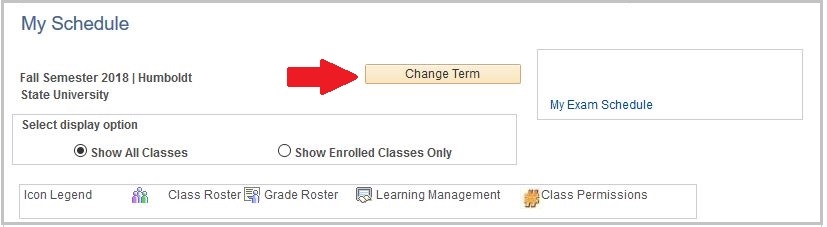
Faculty Center will only display the first 20 classes that you are assigned to. Select “View All” or “Last” to view your other classes.

Another good trick is to select the “Show Enrolled Classes Only” box.

What if I don't see all the students on my grade roster?
Faculty Center will only display the first 80 students on your grade roster. You will need to arrow over to view your additional students. **Special Note** It is a good idea to save occasionally when entering grades for a large roster. People Soft does not recognize grade entry as activity and will time out if you don’t hit the save button.

Disclosure of Student Information
We take your privacy seriously. Read more about the Family Educational Rights and Privacy Act (FERPA).






